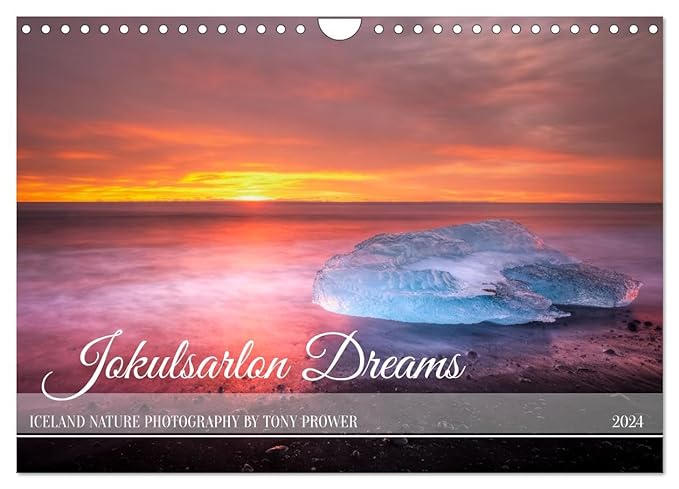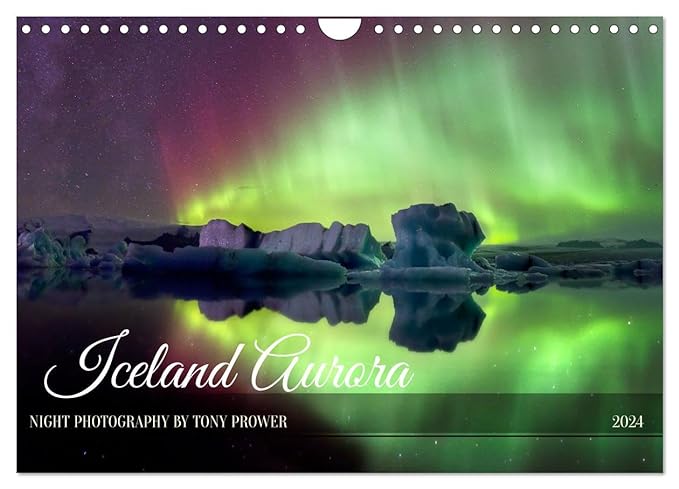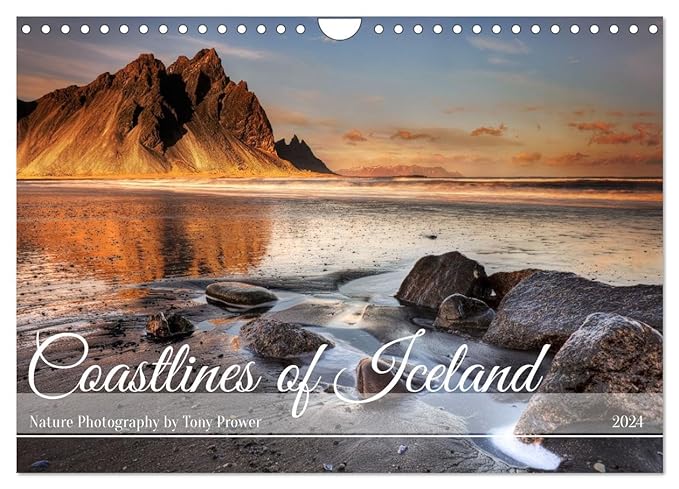Basic Photoshop adjustments
Sharpen and save for the web
This tutorial is about creating small files for your website or online portfolio. This is assuming that you have an image that you have finished processing at its full size and you want to get the best possible quality when someone views it on the internet.
It is always best to do most of your adjustment such as levels and curves while the image is at full size (before you reduce the size), but if you put a full size image on the web, it will load slowly and look odd. Maybe your website has a way of reducing the file size, but it is far better for you to be in control of the final product.
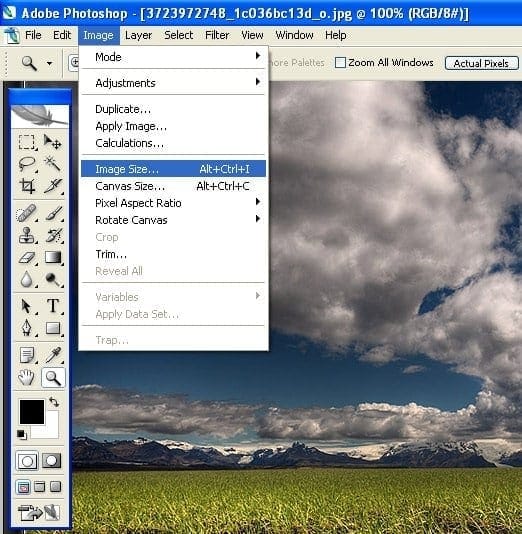
The first step is to resize your image. Go to Image => Resize. From here on, work with your image at full size – 100%. This will enable you to see the effect of any sharpening that you apply.
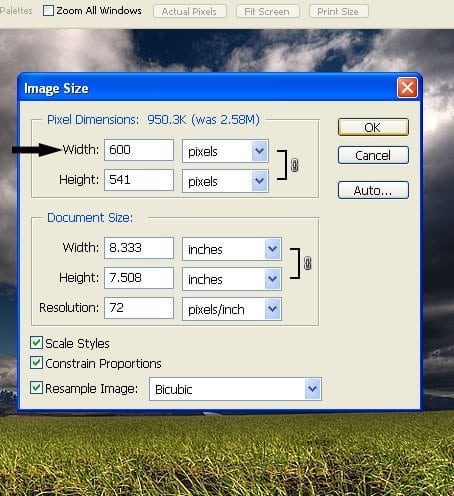
Adjust the size of the longest side. All images on this blog are 600 pixels or less. A large image on the web will be around 1600 pixels. If the ‘Constrain Proportions’ box is checked, you will only have to enter a value for the longest side.
Private Northern Lights Tours
Smart sharpen tool
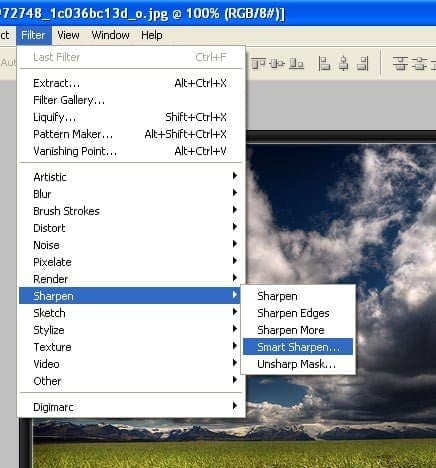
Use the smart sharpen tool available in Photoshop CS models. The ‘Smart Sharpen’ tool will detect edges in a photo. This way the sharpening only affects places where there is an edge.
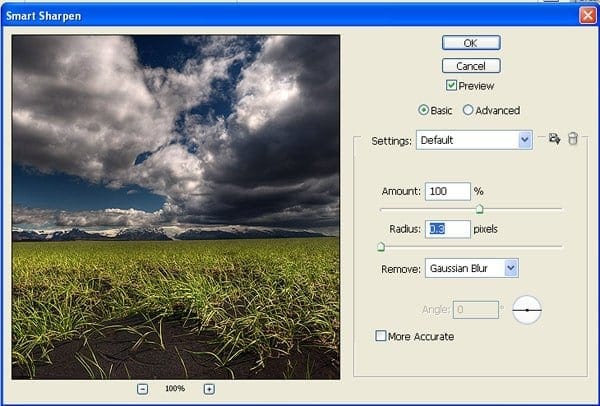
Try setting 100% for the amount and 0.2 – 0.5 for the radius. The aim is to have a sharp image with no halos. A halo is a line of light around a high contrast edge.

Duplicate your layer by either going to Layer=>Duplicate Layer or by dragging the layer thumbnail onto the New Layer button (second from right at the bottom of the layers palette). For more help see Layers.
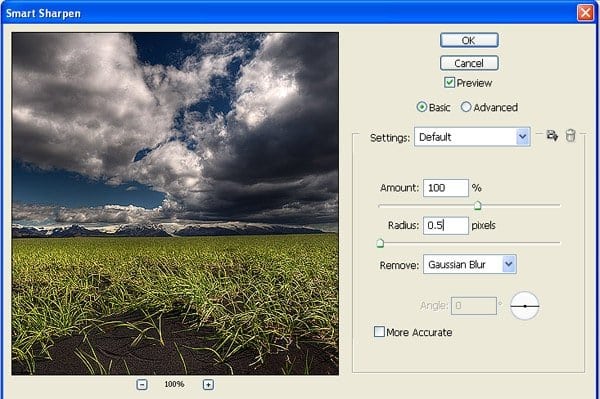
Run the sharpener with a higher radius that before, keep monitoring you image. This time you can have slight halos.
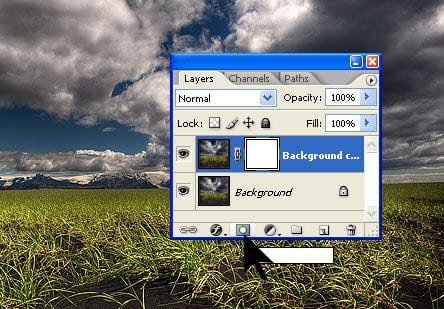
Create a mask for your new extra sharp layer by clicking on the mask button. Now you can paint over any halos or areas you don’t want so sharp with a black paintbrush tool. See Layers and Masks for more help.
Save for web.
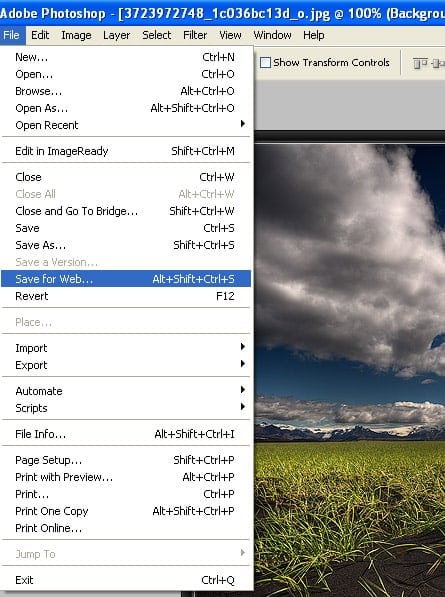
Save for web will optimise your file for viewing on the web, you can have control over the file size. This method erases all exif data from your image. This is not always desirable because people might find your photography after searching for a camera make, lens or settings.
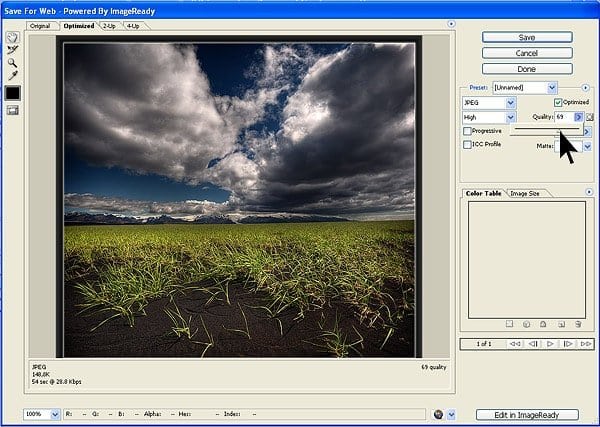
Result